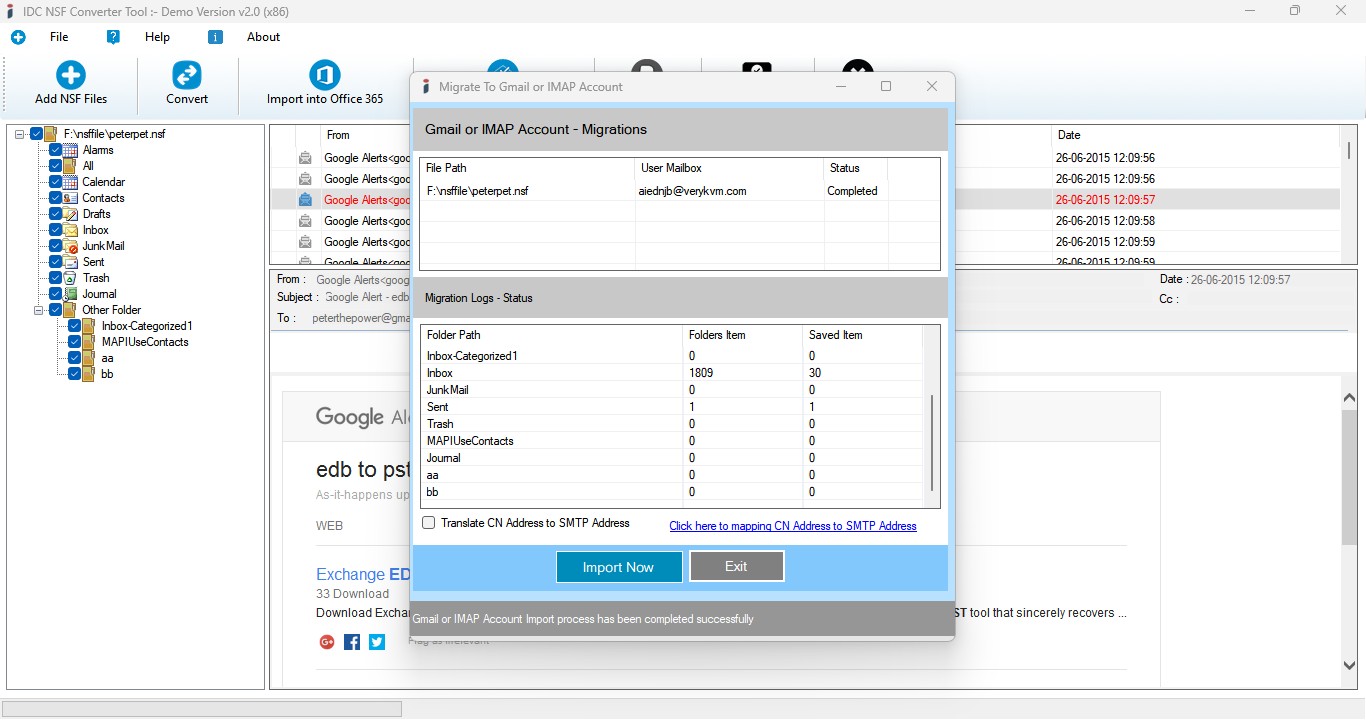Product Name : NSF to PST Converter
Lotus Notes (*.NSF) Migration into Yahoo! Mail Account
Lotus Notes (*.NSF) Migration into Yahoo! Mail or IMAP Supported Email Account and there is step by step guide for Lotus Notes (*.NSF) to Yahoo! Mail Migration and make you familiar with the manual options to Migrate Lotus Notes (*.NSF) files Mailboxes to Yahoo! Mail Migrations on Windows PC.
STEP 1 : Run as Administrator - NSF to PST Converter Software
STEP 2 : Browse & Select Lotus Notes (*.NSF) file
STEP 3 : Scanning Lotus Notes (*.NSF) File.
STEP 4 : Lotus Notes (*.NSF) Message Preview
STEP 5 : Login to Yahoo! Mail or IMAP Account
You are click on Gmail Button - Then will be appear Dialog for Login IMAP Account.
- Enter Imap Server Address : imap.mail.yahoo.com
- Enter Yahoo!Mail Email Address.
- Enter Yahoo!Mail App Password - How to Create App Password into Yahoo!Mail
- Enter Port Number : Default Port: 993
- Select Security Options : Default - Auto
- Click On Login Now Button

STEP 6 : Lotus Notes (*.NSF) to Yahoo!Mail Migration
After connected Yahoo!Mail account then auto appear migration dialog.
- Click On Import Now Button - Then Start Migration Process
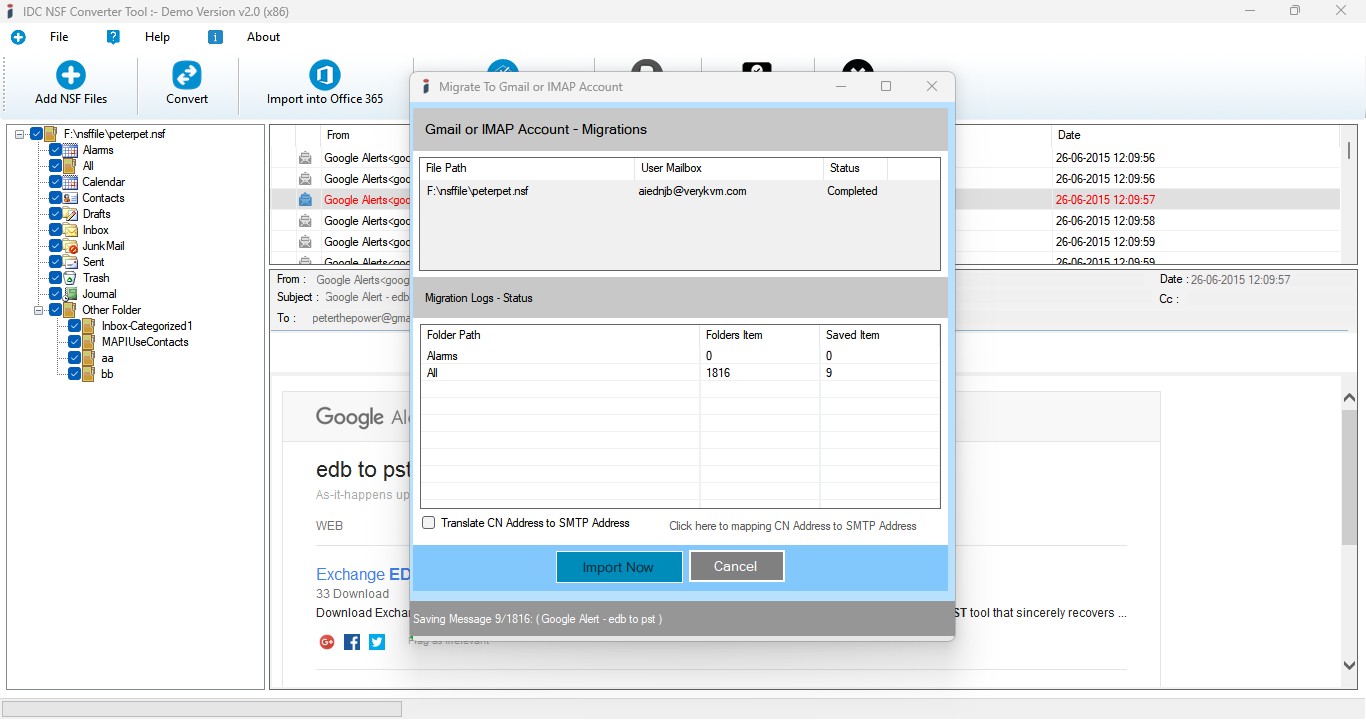
STEP 7 : Lotus Notes (*.NSF) to Yahoo!Mail Account Conversion Process.
After Click Import Now button then will be started migration process - after few min or hours will be take to migrate into Gmail account.