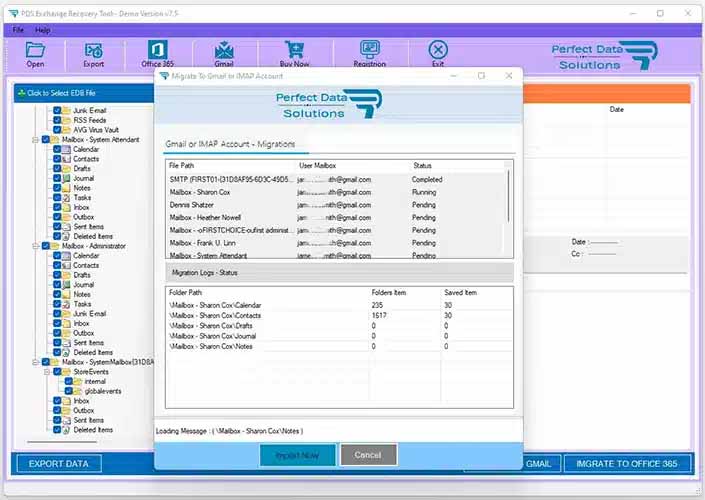Product Name : EDB to PST Converter
Exchange Mailbox Migration into Gmail/Gsuite Account
Exchange Mailbox Migration into Gmail/Gsuite or IMAP Supported Email Account and there is step by step guide for EDB to Gmail Migration and make you familiar with the manual options to Migrate Exchange database (EDB) files Mailboxes to Gmail/Gsuite Migrations on Windows PC.
STEP 1 : Open EDB Converter as Run as Administartor
STEP 2 : Browse & Select EDB file
STEP 3 : Scanning Exchange Database File.
STEP 4 : Exchange Mailboxes Preview
STEP 5 : Login to Gmail/Gsuite or IMAP Account
You are click on Gmail Button - Then will be appear Dialog for Login IMAP Account.
- Enter Gmail/Gsuite Imap Server Address : imap.gmail.com
- Enter Gmail/Gsuite Email Address.
- Enter Gmail App Password - How to Create App Password into Gmail
- Enter Port Number : Default Port: 993
- Select Security Options : Default - Auto
- Click On Login Now Button
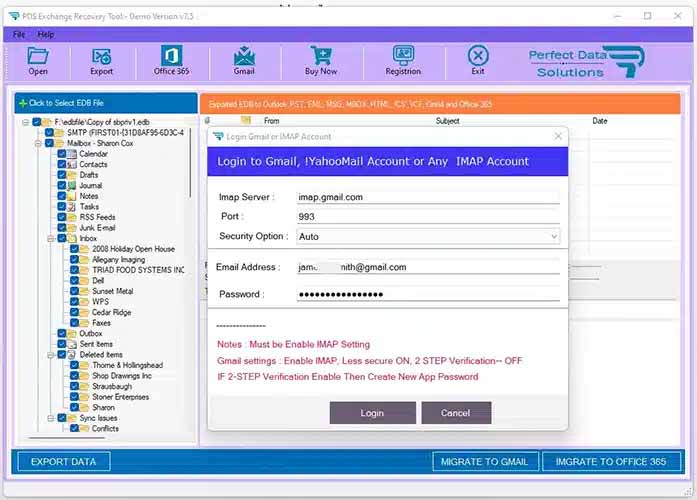
STEP 6 : EDB Mailboxes to Gmail Migration
After connceted gmail account then auto appear migration dialog.
- Click On Import Now Button - Then Start Migration Process
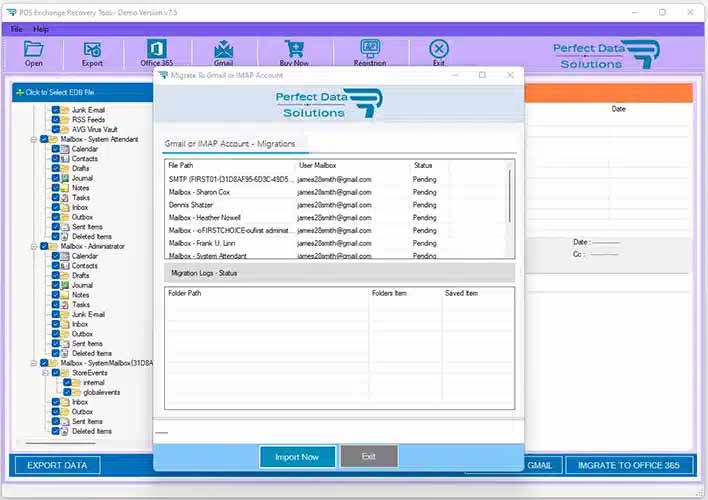
STEP 7 : Exchange Mailboxes to Gmail Account Conversion Process.
After Click Import Now button then will be started migration process - after few min or hours will be take to migrate into gmail account.