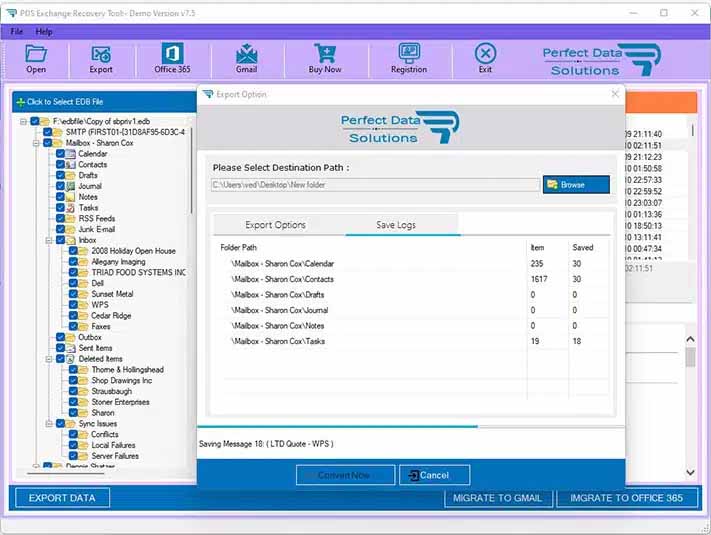Product Name : OLM to PST Converter
Export Mac Outlook OLM to Outlook Message (*.MSG) File Format
Export Mac Outlook OLM to (*.MSG) File Conversion and there is step by step guide for OLM to (*.MSG) Conversion and make you familiar with the manual options to Convert Outlook (OLM) files Items to Outlook (*.MSG) file Format Conversion on Windows PC.
STEP 1 : Open OLM Converter as Run as Administartor
STEP 2 : Browse & Select Mac Outlook OLM file
STEP 3 : Scanning Mac Outlook OLM File.
STEP 4 : Mac Outlook OLM File Message Preview
STEP 5 : Export Option for Mac Outlook (*.OLM) File Conversion
You are click on Export Button - Then will be appear Dialog for Mailbox Conversion.
- Click ON Browse Buttion.
- Select Destination Path
- Select Export Option - MSG - Save Message as (*.MSG) File format
- Click On Convert Now Button
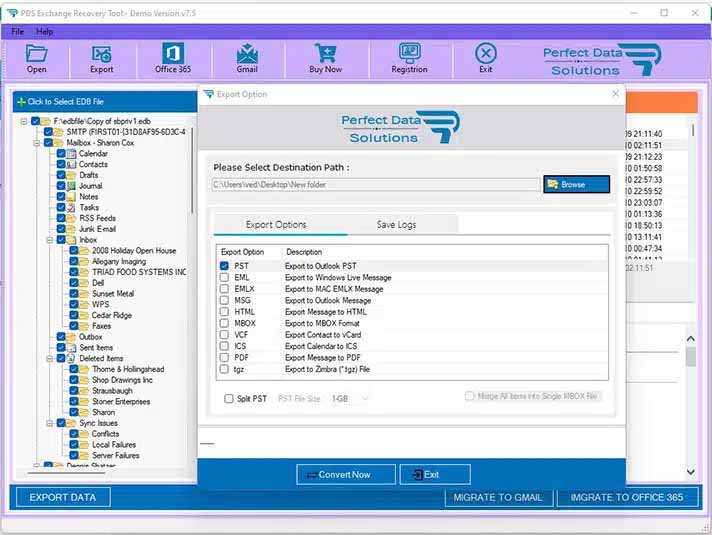
STEP 6 : Mac Outlook OLM to (*.MSG) Conversion Process.
After click Convert Now Button - Saving Process has been started. Please wait for completion of Mac Outlook OLM to (*.MSG) File Conversion. When Conversion process completed then you can see destination path - (*.MSG) file exist in this directory.